Besides their other useful aspects, OpenType fonts may include a variety of alternate glyphs for the same character: anything from capital and lowercase forms to small caps, superscripts, subscripts, or swash versions. In non-Latin fonts, they may include other related variants, such as the several forms that each character takes in Arabic, and alternate forms preferred in different languages. In some large calligraphic fonts, there may be quite a lot of alternate forms available – but in the past it’s been hard to find them and put them to use.
The most recent update to Adobe’s InDesign CC (2015.2, released Nov. 30) finally addresses this problem. You could always go spelunking in the Glyphs palette to find alternates, but now you have a more direct method: simply select a single character in a text string, and any OpenType alternate forms appear in a small pop-up right on your layout page. Choose one, and it replaces the selected character.
This is the first fruit of a popular groundswell that got started at the ATypI conference in Barcelona last year: type users needed better ways of using OpenType layout features, and petitioned Adobe to improve their products. This new feature in InDesign is a good start.
It has a few glitches, though. Sometimes the relationships among the displayed alternates is not obvious. In Adobe Caslon Pro, for instance, many of the ordinary letters show among their alternates one of the Caslon ornaments. That’s a little odd.
One practical limitation of the current version of this feature is the size of the glyphs in the pop-up. The example shown on Adobe’s tutorial page (left, above) uses a large, bold, flashy typeface (Lust Script) with obvious swash features; it’s not hard to make out the alternates on the screen. But if you try the same thing with a typeface like Bickham Script Pro, which has a very small x-height, it’s virtually impossible to tell one alternate from another.
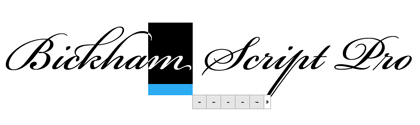
The InDesign team added another useful capability while they were figuring out how to access alternate glyphs. Since an OpenType font may include real fractions, you can now select a string of numerals, with a slash in the middle, and turn it into a fraction, using a pop-up much like the one for glyph alternates. How well the fraction is constructed will depend on the font, but if the function is in the font, you can now get at it easily.
Way to go, Adobe! Don’t stop now.
P.S. Yves Peters has done a more in-depth exploration of these features, pointing out some useful things that I had missed. Check it out.
